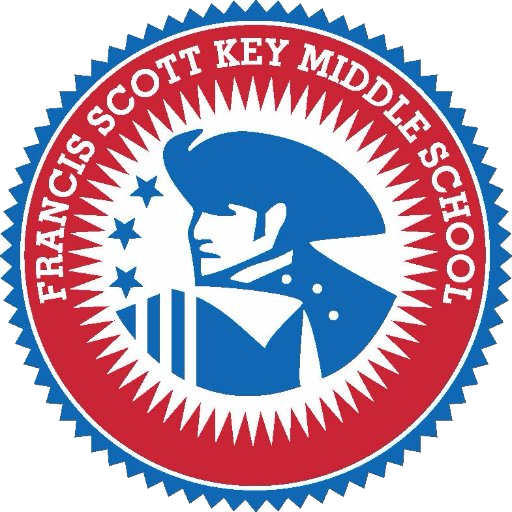Student Technology
Technology support, responsible use, and digital citizenship
Student Device Responsible Use
FCPS borrowed Student Devices should only be used for school-related activities like projects, classwork, and homework. It may not be used as a personal or social device for the student.
Remember:
- Handle laptops carefully (closed and carried with two hands)
- Store the laptop in a safe, secure location where it will not be dropped, stepped on, or exposed to extreme temperatures when you are not using it
- Bring it fully charged to school every day
- Keep it away from pets, food, and liquids
- Only the student the laptop is assigned to may use it. Friends, family members, or other students are not allowed to use the laptop from FCPS.
Support for laptops is provided at the school during school hours only:
- Students can submit a Student Help Ticket at school or at home or can have their teacher submit one for them
- Students and families should never attempt to repair the laptop themselves or take it to a repair shop
- Tell school staff immediately if the laptop is lost or stolen. If you believe your device was stolen by someone outside of the Key community, report it immediately to the police.
- Families may be charged to replace or fix missing or broken technology. Prices will be determined based on the repairs needed.
Students will be asked to sign a form agreeing to take care of their laptops on the day of laptop distribution. Please email Brent Litherland at @email with questions or concerns.
Additional Resources
- Account Manager: Use this site to setup a password recovery phone number or email address.
- Account Password Recovery: This self-service application allows FCPS students to reset their lost or forgotten password. To successfully use this application you must have previously supplied a private e-mail address or mobile phone number in the Account Manager application. If you are having problems using this application, please see one of your teachers during the school day.
- Google Apps for Education: Google Apps for Education (GAE) allows FCPS students, faculty, and staff to communicate, store files and collaborate on documents, spreadsheets, and presentations in real time from school, work, or home, all within a secure “closed campus” online environment. The use of these tools is optional, and intended to provide an approved and supportable alternative to consumer Google accounts. There is no cost to use GAE.
- StudentVUE Accounts: All middle school students have access to their StudentVUE account by using their network id and password to log in.
- Coding Resources - Computer science drives innovation in the U.S. economy and society. Learning to code is an entry point to computer science: it’s easy, accessible to all ages, and it is fun!
- Digital Citizenship - Developing responsible and productive digital citizens.
Key MS Technology Staff
Brent Litherland
- Technology Support Specialist | b[email protected]
- Assists students and families with FCPS laptops
Marissa Petty
- School-Based Technology Specialist | @email
- Assists teachers with the incorporation of technology into classroom activities
Technology@Home
The FCPS Technology@Home program enables students to purchase technology products at a discount.
More Technology Resources
Resources to ensure that all students experience a digitally rich learning environment that meets instructional needs.